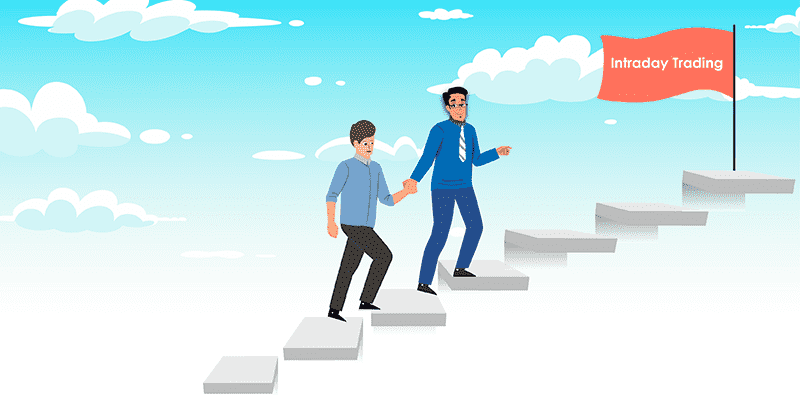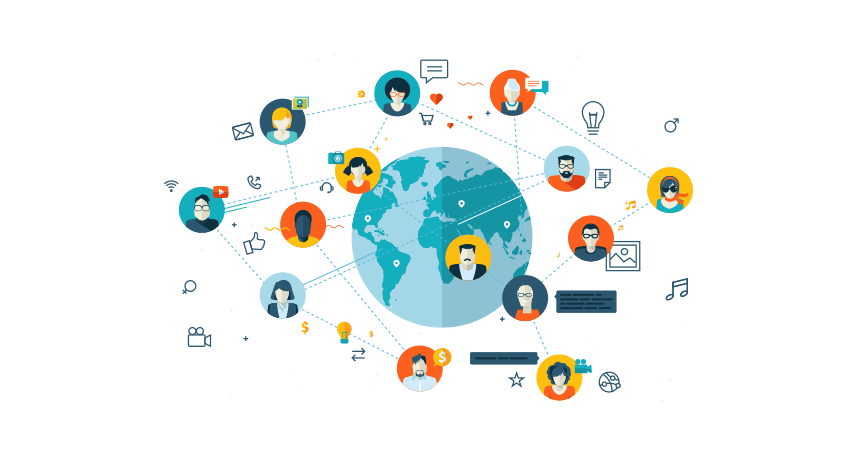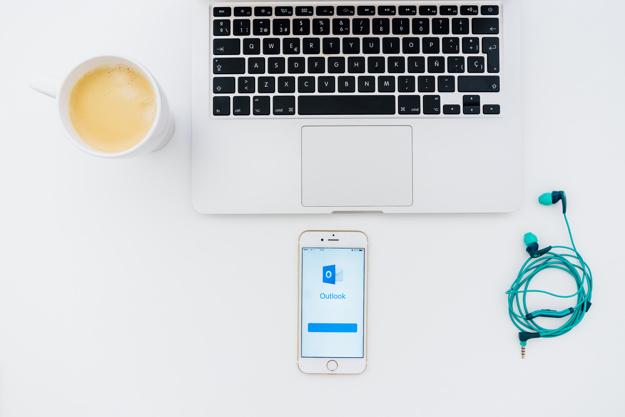
Microsoft Outlook stores a synchronized copy of your mailbox from your Office 365, and Exchange or Outlook accounts on your device. While using Outlook, sometimes, the Search function is not working and this issue of Outlook Search Function not working occurs due to several reasons and you have to find those issues and then resolve them instantly to get back to use the search feature on Microsoft Outlook. One of the most common reasons behind the Outlook search not working and Outlook data file cannot be accessed is improper indexing if your search item is in the indexing list, and then you can't use the search function. This resolution is that you have to proceed with the following steps mentioned in this blog post.
Some Relevant Steps to fix Outlook search not working issue:
Technique 1: Check the indexing status
- Improper indexing may cause numerous issues and search not working issue on Outlook is one of them among it. You can check the indexing status through the below-mentioned steps:
- Firstly, Open Outlook and then tap on the Search box.
- Hit on Search tools and then select the option of Indexing status.
- Now, the dialog box will open and the Indexing status will appear before you, where you can see how many items are remaining for indexing.
- If you see the zero times are remaining, then it means the indexing is not completed, and you have to wait till the time, it gets completed.
Technique 2: Rebuild the index
- If your search bar has stopped working suddenly, then you can proceed with the below steps to fix Outlook search not working properly in a very easy way just by rebuilding the index:
- Hit on the option of File tab in your Outlook that is available on the top-corner side.
- Hit on the Options and select the Search button.
- Now tap on the Indexing Options.
- You can see the locations that are indexed and then tap on the advanced option.
- After that, you have to Go to the troubleshooting section and then tap on the Rebuild option.
- Now rebuild the index to complete the whole process and then the search option will work successfully.
Technique 3: Delete the special characters
- If you are using Outlook on Mac, then there could be many special characters and you can fix the issue of Outlook search not working properly, simply just by deleting special characters:
- Open the Profile Name on Outlook.
- Hit on the Go button
- Tap on the option of Applications.
- Hit on Outlook and then you have to select the option of Show Package Contents.
- After that, you have to delete the special characters by applying the on-screen instructions.
How Can You Reach Representatives for Quick Help Associated with Outlook
By following all these above-given resolution steps, If Outlook search not working issue cannot be resolved, and you suspect that malware has taken over your Outlook program, and delete the suspicious email, you have to open your antivirus program and update it it it first.
However, if you are still getting any error, related to Outlook then feel free to reach the service provider for result-oriented assistance. The Outlook search function not working on your device is one of the issues and we are glad to assist you that you can get your issue resolved quickly with the help of our experts. The professionals are there for your help to fix the issue immediately. They will fix your issue quickly by explaining to you all the proper guidelines to get the issue resolved. By following that tips, you will get your issue fixed quickly.
Also read about:
Why Mobile App Development Company Toronto Services Important for Your Business Growth
Best gaming monitor under 1000 Pounds
Get Awesome Tips To Pass The SAP Certified Application Associate Exam In 2021